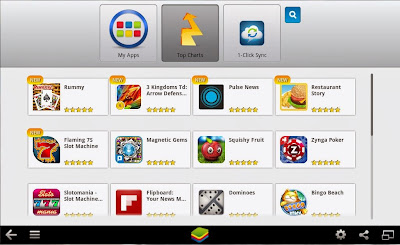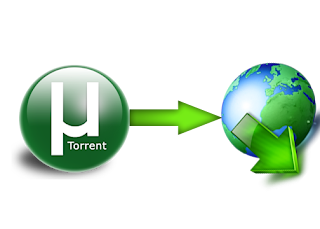
Hello friends, today i will show you the way to download torrents with Internet download manager. Torrent is tiny file with .torrent extension which allows you to download huge amount of data. We use torrents to download various stuffs like movies, games, software package and plenty of different things. you'll transfer torrents from several website. The transfer speed for torrents depends on seeds it has. It will make difficult for you to download files with very low or no seed counts. However with the assistance of this trick you'll be able to download torrent file with IDM. This tool can be really helpfull when you want to download file that has very low seeds. IDM is the quickest file transfer manager on the internet market. So lets begin!
HOW TO DOWNLOAD TORRENT USING IDM
1. First download the torrent file with .torrent extension which you wish to downloadfrom the internet directly without any torrent client like utorrent.
2. Now open zbigz.com and you will land on its homepage.
4. Then it will ask you for Free or Premium service, choose Free to proceed further.
5. It will take some time to cache your file. Once the caching is done, click on transfer button to download your file as shown below.

6. You should have internet download manager installled on your computer so that download start inside IDM. If you don't have IDM don't worry it will download directly.
Note: If you decide on to use Free transfer then you wont be able to transfer file of more then 1 GB.
ALSO VISIT